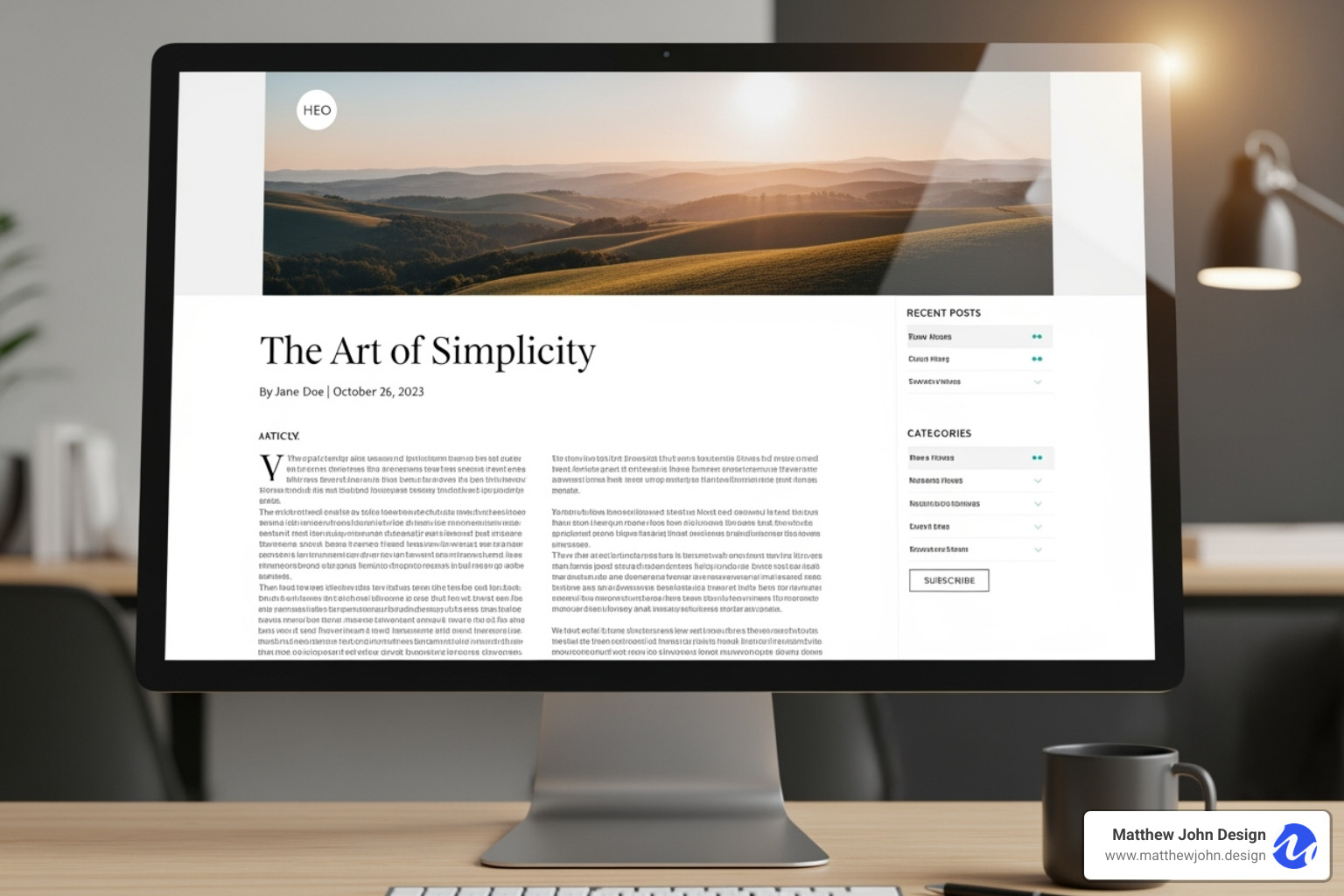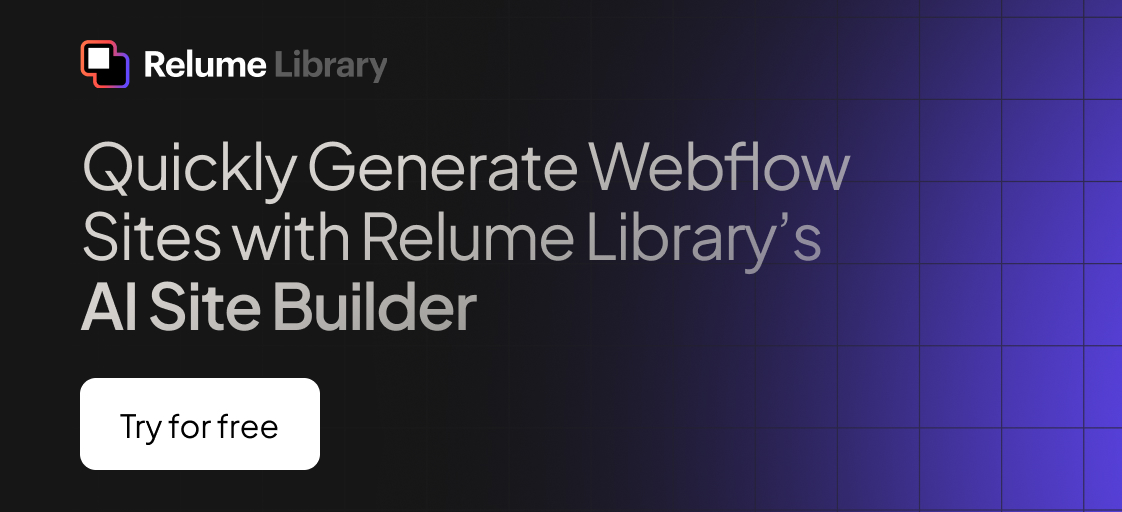Any information contained on this Website is not legal advice and should not be treated as such. You should always contact an attorney for help with your specific legal needs and issues. We may also earn a commission when you click links to our partners and purchase goods or services. For more information, read our Disclaimers Policy.
Why RSS Feeds Are Your Secret Content Distribution Weapon
Setting up a webflow blog feed is easier than you think - and it's one of the most powerful ways to grow your audience. Here's what you need to know:
Quick Setup Steps:
- Enable RSS 2.0 in your Collection page settings
- Configure Channel Title, Description, and Item fields
- Publish your site to activate the feed
- Share your RSS URL with subscribers
An RSS feed (Rich Site Summary) automatically delivers your latest blog posts to subscribers through feed readers like Feedly, email apps, or automation tools. Think of it as a direct pipeline from your Webflow blog to your audience's devices.
For busy CMOs and marketing teams, RSS feeds solve a critical problem: getting your content seen. With predictions showing we'll produce 181 zettabytes of data annually by 2025, your blog posts can easily get lost in the noise. An RSS feed gives your most engaged readers a direct line to your content - no social media algorithms, no email deliverability issues.
The best part? Webflow's built-in RSS functionality requires zero coding. You can have a professional feed running in under 10 minutes, ready to boost engagement and streamline your content distribution strategy.
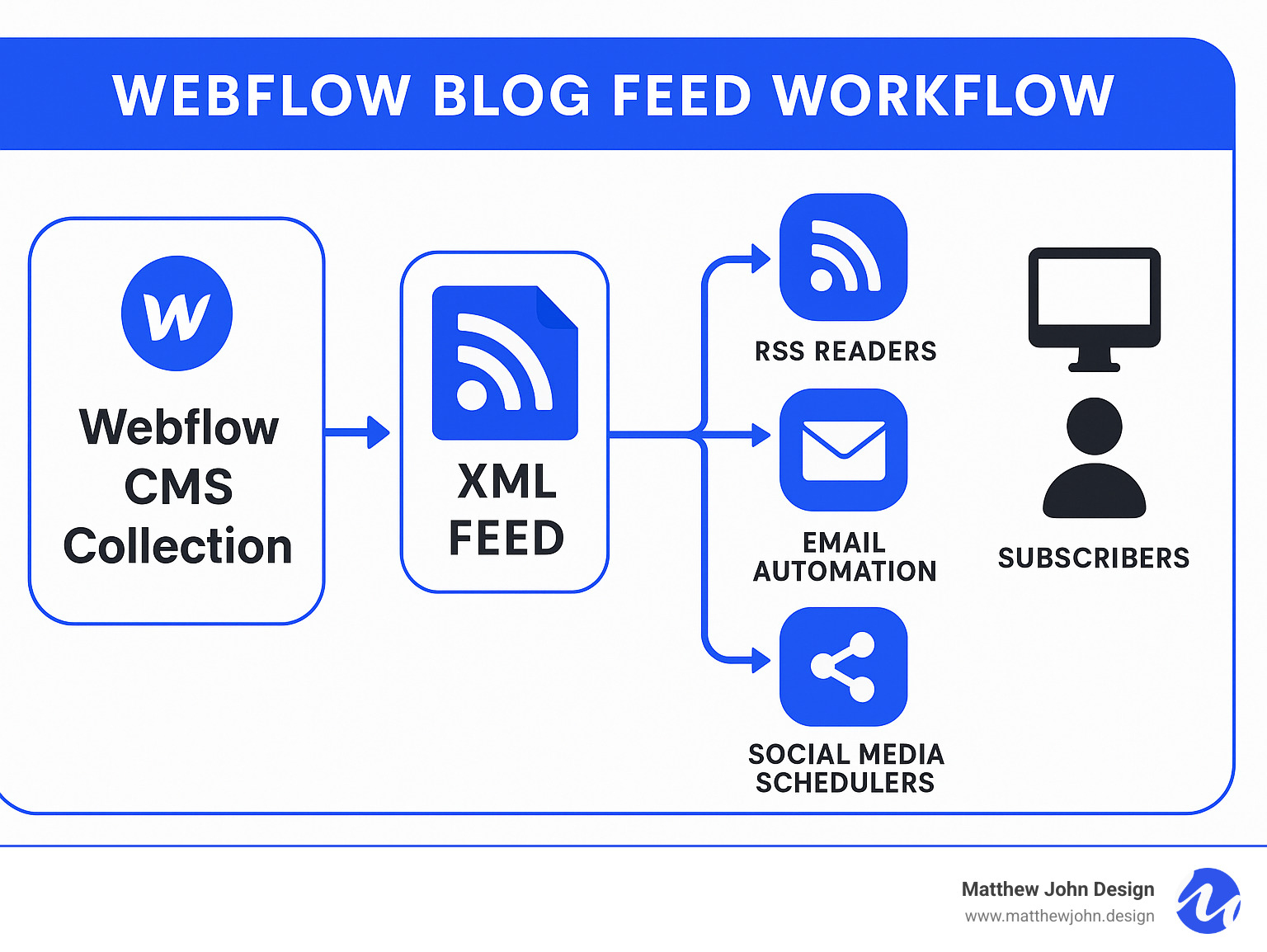
Webflow blog feed further reading:
The Untapped Power of RSS for Your Webflow Blog
In today's crowded digital landscape, getting your blog posts seen is a major challenge. An RSS feed for your Webflow blog offers a powerful solution. It's a direct channel for content distribution, boosting audience retention, and indirectly supporting your SEO efforts. For marketing teams, RSS feeds cut through the noise, automate workflows, and build a loyal audience by delivering content on their terms. Integrating an RSS feed is a key part of a robust content strategy that improves user engagement. For more optimization tips, see our guide on Webflow Blog Optimization.
Why RSS Still Matters in 2024
With content volume exploding—predicted to reach 181 zettabytes annually by 2025—your Webflow blog needs to cut through the noise. Social media algorithms are unpredictable and email open rates can be unreliable. RSS provides a direct communication channel to your audience, bypassing these gatekeepers. When a user subscribes to your webflow blog feed, they are actively requesting your content. This "pull" method helps you own your audience by building a loyal readership that isn't dependent on third-party platforms.
Key Benefits for Your Blog's Growth
A well-configured webflow blog feed delivers tangible benefits for growth:
- Increased Traffic and Content Syndication. Your RSS feed allows other sites and news aggregators to automatically feature your latest posts. This broadens your content's reach, driving new audiences and more traffic back to your Webflow site.
- Automated Email Newsletters. Many email marketing platforms can connect to your RSS feed to automatically generate and send newsletters with your latest Webflow blog posts. This saves time and ensures subscribers stay updated.
- Improved User Retention and Engagement. RSS feeds deliver content directly to a reader's preferred app, providing a convenient and consistent experience. This encourages regular reading and strengthens their connection to your brand.
- Backlink Opportunities. As your content is syndicated, it gains visibility among other creators. This can lead to them linking back to your original posts on your Webflow blog, which is highly valuable for SEO.
A webflow blog feed transforms your blog into a dynamic content stream that works in the background to expand your reach and deepen audience relationships.
Setting Up Your Native Webflow Blog Feed in 4 Simple Steps
Webflow's intuitive CMS makes content management easy, and its built-in RSS functionality is just as straightforward. You can create a powerful webflow blog feed for any CMS Collection without writing any code. Here are four simple steps to get your feed running.
Step 1: Enable the RSS Feed in Your CMS Collection
First, enable the RSS feed in your CMS Collection page settings. Open your Webflow project and go to the Designer. In the left sidebar, click the "Pages" icon, then find your CMS Collection Page (e.g., "Blog Posts"). Click the settings cog icon that appears on hover. In the Page Settings panel, scroll to "RSS Feed Settings" and flip the "Enable RSS 2.0 feed" switch to "On." That's it—the core feature is now active.
Step 2: Configure Your Essential Webflow Blog Feed Settings
With the feed enabled, you now need to map your CMS fields to the standard RSS elements. This ensures your feed is detailed and appealing to subscribers. In the same "RSS Feed Settings" panel, configure the following fields:
- Channel Title: The name for your entire feed (e.g., "Matthew John Design Blog").
- Channel Description: A brief summary of your blog's content to welcome new subscribers.
- Item Title: Bind this to your CMS Collection's "Name" field (your blog post's title).
- Item Description: Bind this to a "Summary" or "Excerpt" field in your CMS to provide a snippet of each post.
- Item Image: Bind this to an "Image" field (like your post's featured image) to display visual thumbnails in reader apps.
- Item Publication Date: This sets the date for each item. Webflow offers options like "Created On," "Updated On," or "Published On."
- A Note on Dates: Webflow's default "Published On" field updates when you republish a post. To preserve the original publication date, create a custom Date/Time field in your CMS (e.g., "Original Publish Date") and bind the "Item Publication Date" setting to that custom field. This gives you full control over the dates in your feed.
- Channel Refresh Time: This setting is a fallback, as most modern RSS readers manage their own refresh intervals.
Once you've mapped these fields, click "Save" to apply your changes.
Step 3: Preview, Publish, and Find Your Feed URL
Now it's time to check your work and get the feed URL.
First, preview your RSS feed using the "Preview" link in the "RSS Feed Settings" panel. This opens the XML feed in a new tab, allowing you to verify that your content is pulling through correctly.
Next, you must publish your Webflow site for the feed to become publicly accessible. The feed will work on both the staging subdomain (yourproject.webflow.io) and your custom domain once connected.
After publishing, return to the "RSS Feed Settings." Your live RSS feed URL (e.g., https://yourwebsite.com/blog/feed.xml) will be displayed. Copy the URL shown in your RSS Feed Settings to share with your audience.
Step 4: Make Your Feed Findable to Readers
A great webflow blog feed is only useful if people can find it. Here’s how to make your feed findable:
Add an RSS icon or a text link ("Subscribe via RSS") in a prominent location like your footer or blog page, linking directly to your feed URL.
Implement auto-findy code for browsers and feed readers. Add the following snippet to the
<head>section of your site's custom code (Project Settings > Custom Code), making sure to replace the exampletitleandhrefvalues with your own feed's details:
<link rel="alternate" type="application/rss+xml" title="Your Awesome Blog RSS Feed" href="https://www.yourdomain.com/blog/feed.xml">- Create a dedicated subscribe page to explain what an RSS feed is and list popular reader apps where users can add your feed. This is especially helpful for users new to RSS.
Popular RSS reader apps include:
- Feedly
- FeedBin
- Inoreader
- The Old Reader
Making your webflow blog feed easy to find empowers your audience to stay connected, boosting engagement and repeat visits.
Advanced Strategies: From Content Curation to Automation
Once you've mastered the basics of setting up your webflow blog feed, you can open up its true potential for advanced marketing strategies. RSS feeds aren't just for delivering your blog posts; they're powerful tools for content curation, competitor monitoring, and streamlining your entire digital marketing workflow.
We specialize in helping marketing teams maximize their online presence, and integrating RSS feeds into your broader strategy is a fantastic way to do just that. Whether it's automating content distribution or keeping a sharp eye on industry trends, your RSS feed is a silent workhorse. If you're delving into advanced tactics like Programmatic SEO Webflow, leveraging RSS feeds for content intelligence becomes even more critical.
Automate Your Content Sharing
One of the most significant advantages of an RSS feed is its ability to automate. Forget manual sharing; let your feed do the heavy lifting!
- Connecting RSS to Social Media: Platforms like Zapier or Make (formerly Integromat) can monitor your RSS feed. When a new item appears, they can automatically create a post on your social media channels (Twitter, LinkedIn, Facebook, etc.) with a link back to your blog. This ensures consistent social presence without constant manual effort.
- Email Marketing Integration: As mentioned earlier, many email service providers (ESPs) offer "RSS-to-Email" campaigns. You simply link your Webflow RSS feed to your ESP, define a template, and your newsletter is automatically populated with your latest posts and sent out on a schedule you define. This is a huge time-saver for regular content updates.
- Using Automation Tools like Zapier: Beyond social media and email, Zapier (and similar tools) can connect your RSS feed to hundreds of other applications. You could:
- Send a notification to a Slack channel every time a new blog post is published.
- Add new blog post links to a Google Sheet for tracking.
- Trigger other internal marketing workflows.
These automations free up your team to focus on content creation and strategy, rather than repetitive distribution tasks.
Displaying an External Feed on Your Webflow Site
While Webflow's native RSS functionality is fantastic for exporting your content, you might also want to display content from an external RSS feed on your Webflow site. Perhaps you want to show a curated news feed from an industry publication, or display articles from a partner's blog. Webflow doesn't have a built-in feature for this, but it's absolutely achievable with a little custom code and some clever use of Webflow's structure.
This typically involves:
- A Third-Party Script: You'll need a JavaScript snippet that can fetch and parse an RSS feed. There are many open-source options available, or specialized solutions like Memberstack's script (as seen in some examples). This script will read the XML data from the external feed.
- Custom Code in Webflow: You'll embed this script into the custom code section of your Webflow page or site-wide settings (usually before the closing
</body>tag). - Webflow Structure with Custom Attributes: You'll design the layout of how you want each external blog post to appear on your page using Webflow's visual designer. Then, you'll add specific "custom attributes" to your Webflow elements (like div blocks, text elements, image elements). These attributes act as placeholders that the JavaScript script will use to inject the data (title, description, image, link) from the external RSS feed into your design. This is a prime example of how Webflow's powerful custom attributes and Webflow Reusable Components can be leveraged for dynamic content.
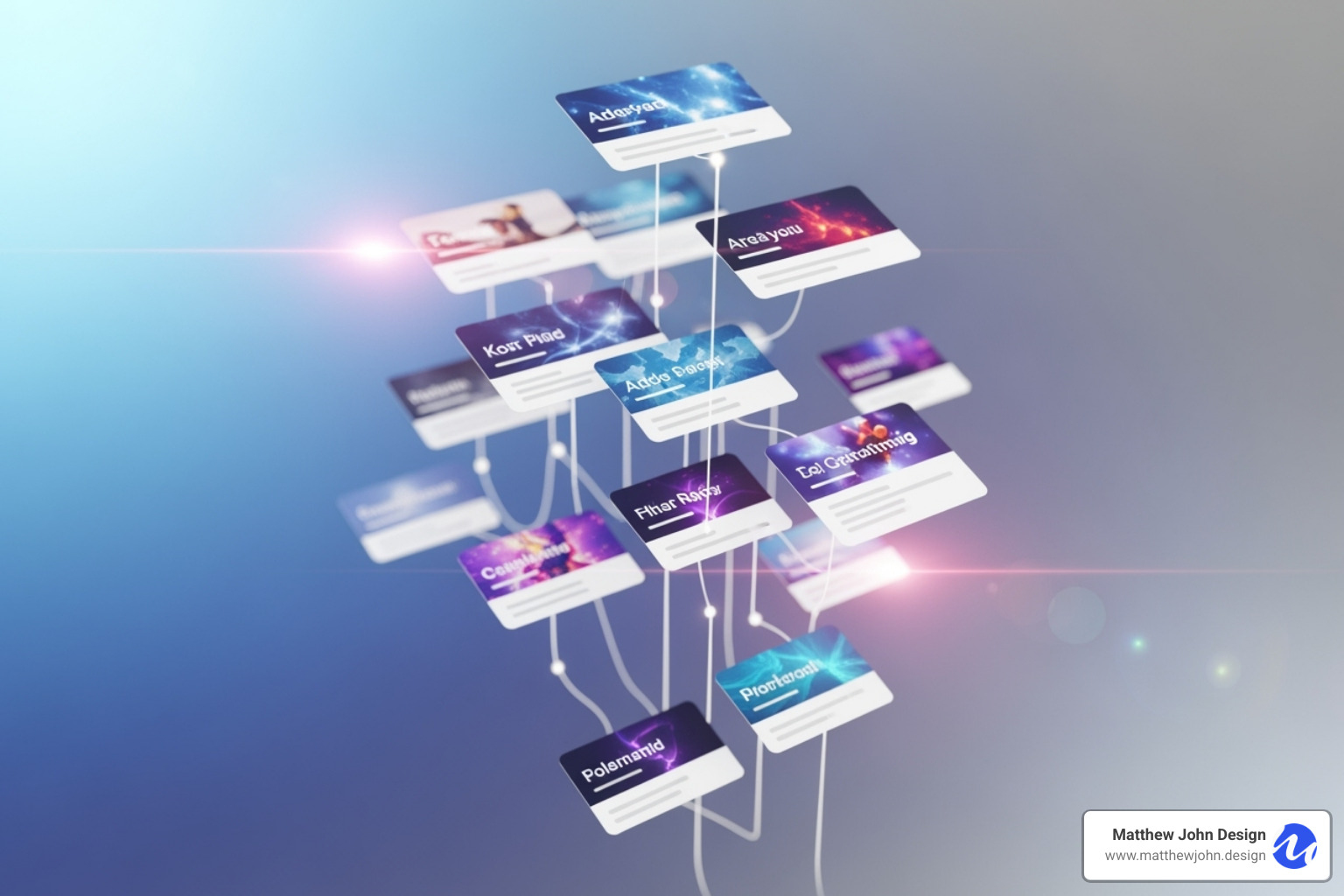
This method allows for incredible flexibility in design, ensuring the external content seamlessly integrates with your brand. You can even find Cloneable projects that demonstrate this concept, providing a great starting point.
Frequently Asked Questions about Webflow RSS Feeds
Here are answers to some of the most common questions marketing teams ask about using a webflow blog feed.
What are the limitations of Webflow's native RSS feed?
Webflow's native RSS is powerful and easy to use, but it's helpful to be aware of a few characteristics:
100 Item Limit: Most RSS readers only pull the latest 50-100 items from a feed for performance reasons. This is standard industry practice, so your feed will showcase your most recent content.
One Feed Per Collection: You can create a unique RSS feed for each CMS Collection. However, you cannot generate multiple, filtered feeds from a single Collection without creating separate Collections for each category.
Standard XML Structure: Webflow generates a standard RSS 2.0 XML feed, ensuring compatibility with nearly all readers. This means you cannot add custom XML elements beyond the standard fields, but this is sufficient for most use cases.
Date Management: As mentioned, Webflow's default "Published On" date changes upon republishing. To maintain chronological order, use a custom Date/Time field in your CMS for the original publication date and map your RSS "Item Publication Date" to it. This ensures your original publication dates are always correct.
Can I create multiple RSS feeds on one Webflow site?
Yes. Webflow allows you to create a unique RSS feed for every CMS Collection on your site. For example, you can have separate feeds for "Blog Posts," "Case Studies," and "Press Releases." This is an excellent way to segment your audience and deliver targeted content, aligning with a strategy that uses different Webflow Blog Categories.
Does having an RSS feed directly improve my SEO?
An RSS feed is not a direct ranking factor, as search engines don't typically use it for ranking. However, it provides significant indirect SEO benefits:
Content Syndication & Backlinks: When your webflow blog feed distributes content to other platforms, it increases visibility. This exposure can lead to more social shares, mentions, and valuable backlinks, which are a strong signal to search engines.
Increased User Engagement: RSS feeds make it easy for loyal readers to access your content, boosting repeat visits and on-site time. These engagement signals can indirectly indicate content quality to search engines.
Freshness Signals: A frequently updated RSS feed that is widely syndicated helps signal that your site is active and consistently producing fresh content, which contributes positively to your overall SEO profile.
In short, your RSS feed is a powerful content distribution tool that supports and amplifies your core SEO efforts, making it a valuable part of why a Webflow site is good for SEO.
Boost Your Content Strategy
You now have the knowledge to set up your webflow blog feed and improve your content strategy. By leveraging RSS for content syndication, audience engagement, and workflow automation, you can transform your blog into a dynamic content stream. Webflow makes this process incredibly simple, requiring just a few clicks and no code.
This often-overlooked feature is a powerful asset for marketing teams, creating a direct line to your most engaged readers and cutting through the digital noise.
At Matthew John Design, we build functional, beautiful Webflow sites with scalable, component-based systems that empower marketing teams to manage content efficiently. A powerful webflow blog feed is a key part of this ecosystem.
Ready to lift your content distribution? Empower your audience and automate your workflows with a robust RSS feed.