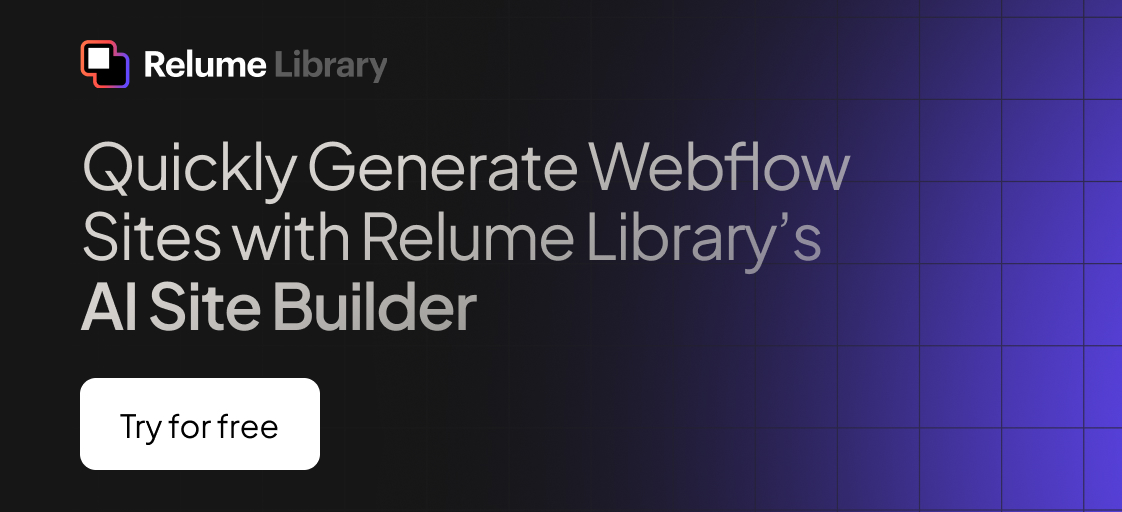Any information contained on this Website is not legal advice and should not be treated as such. You should always contact an attorney for help with your specific legal needs and issues. We may also earn a commission when you click links to our partners and purchase goods or services. For more information, read our Disclaimers Policy.
Why Your Webflow Blog Needs a Solid Category System
Setting up webflow blog categories is one of the smartest moves you can make for your content strategy. Here's what you need to know:
Quick Setup Guide:
- Create a 'Categories' CMS Collection in your Webflow project
- Add category items like "Web Design," "SEO," or "Marketing"
- Connect your blog posts using a Reference field
- Design category displays on your blog templates
- Build category archive pages for better navigation
Most business owners think blog categories are just for keeping things tidy. That's only half the story.
Categories actually serve three critical functions for your growing business:
They boost your SEO by creating topic clusters that help search engines understand your content better. (If you're new to the concept, Search engine optimization is the practice of increasing a site's visibility in search results.) When you group related posts under categories like "Content Marketing" or "Web Design Tips," you're building topical authority in those areas.
They improve user experience by letting visitors find exactly what they're looking for. A CMO searching for marketing insights doesn't want to scroll through your web development tutorials.
They streamline team collaboration by giving your content creators a clear structure to work within. Your marketing team can focus on their categories while your technical writers handle theirs.
The challenge? Webflow doesn't come with categories built-in by default. You need to set them up yourself using the CMS — but that's actually a good thing. It gives you complete control over how your content is organized and displayed.

Essential webflow blog categories terms:
Categories vs. Tags: Understanding Webflow's Taxonomies
Before we jump into building your webflow blog categories, let's tackle something that trips up almost everyone: the difference between categories and tags. Trust me, getting this right from the start will save you from a major headache later.
Think of categories as the main sections of your favorite magazine. You've got "Business Strategy," "Design Tips," or "Marketing Insights" - these are your big-picture topic buckets. Each blog post should live in one primary category (though Webflow gives you the flexibility to use multiple if your content truly spans topics).
Tags, on the other hand, are like the index at the back of a book. They're your specific descriptors - things like "webflow tutorial," "css animations," "client management," or "freelancing tips." While a post gets one main category, it can have several tags that describe its specific content.
Here's where it gets interesting from a technical standpoint. Webflow handles these differently in the CMS, and understanding this makes all the difference:
| Aspect | Categories | Tags |
|---|---|---|
| Purpose | Broad topic organization | Specific content descriptors |
| Webflow Field Type | Reference Field | Multi-Reference Field |
| Typical Use per Post | 1 primary category | 3-5 relevant tags |
| Example | "Web Design" | "responsive design," "mobile optimization" |
The magic happens with Webflow's field types. Categories use a Reference Field because most posts belong to one main category. Tags use a Multi-Reference Field because posts can have multiple tags - and this is where your content strategy gets powerful.
When someone reads your post about "CSS Grid Layouts" tagged with "css," "layout," and "responsive," they can easily find related content through your tag system. Meanwhile, your "Web Design" category creates what SEO folks call a topic cluster - a group of related content that search engines absolutely love.
This approach has proven effective for boosting organic traffic by creating clear content pathways. Both users and search engines can follow these connections, turning your blog into a well-organized resource that keeps people engaged and coming back for more.
The beauty of Webflow's system is that you get complete control over how these taxonomies work and look - no plugin conflicts or theme limitations to worry about.
Step-by-Step: Building Your Webflow Blog Categories from Scratch
Ready to roll up your sleeves? Let's build a webflow blog categories system that'll make your content shine. The best part about Webflow's CMS is that once you nail this setup, managing your blog becomes a breeze.
Step 1: Create a Dedicated 'Categories' CMS Collection
Think of this step as building the foundation of your content house. We're creating a dedicated collection that'll serve as your category headquarters.

Jump into your Webflow Designer and head to the CMS Collections panel. Hit that "Create New Collection" button and name it "Blog Categories." Simple enough, right?
Now here's where it gets interesting. You'll want to set up these essential fields: Name (Plain Text) for your category titles like "Web Design," Slug which Webflow creates automatically, Description (Plain Text or Rich Text) for those SEO-friendly explanations, and here's a fun one - Color (Plain Text) for visual flair.
That color field is pure gold. Drop in hex codes like "#3B82F6" for blue or "#EF4444" for red, and you can style your category badges dynamically. No more manual styling headaches for each category.
Keep your category names snappy and clear. "Web Design" beats "Everything About Web Design and Development That You Need to Know" every single time. Your readers (and Google) will thank you.
Step 2: Populate Your Collection with Category Items
Time to fill up your shiny new collection. Start small with 3-5 core categories that represent your main content pillars. Trust me, you can always expand later.

Steer to your CMS Collections and open up "Blog Categories." Click "Add New Item" for each category you want to create. For example, create a "Web Design" category with a description like "Tips, tutorials, and insights for modern web design" and assign it a color like "#3B82F6."
Here's what experience has shown from building numerous Webflow sites: avoid the common traps. Don't create too many categories right off the bat. Skip overlapping categories like "Web Design" and "Website Design" - they're practically twins. And please, steer clear of vague categories like "Tips" or "Insights" that don't help anyone.
The sweet spot? Focus on industry-specific topics like "Web Design" or "Digital Marketing," content types like "Tutorials" or "Case Studies," and business functions like "Strategy" or "Operations." These categories actually guide your readers to what they're looking for.
Step 3: Connect Blog Posts to Your New Webflow Blog Categories
This is where everything clicks into place. We're connecting your blog posts to your categories using Webflow's Reference field - it's like introducing your content to its perfect match.

Open your Blog Posts collection settings and click "Add New Field." Select "Reference" and name it "Category." Set it to reference your "Blog Categories" collection, and choose "Single Reference" unless you want posts living in multiple categories.
Once you save, magic happens. Every time you create or edit a blog post, you'll see a dropdown menu with your categories. Just pick the most relevant one for each post.
Here's the reality check: if you've got existing blog posts, you'll need to go through and assign categories to each one. Yeah, it's a bit tedious, but it's absolutely worth it for the organization and SEO benefits you'll get.
The component-based systems approach makes this whole process scalable. Once your webflow blog categories are set up properly, your marketing team can focus on creating great content while the system handles the organization automatically.
Displaying Categories for a Seamless User Experience
Now that you've built your category system, it's time to make it shine on your website. The real magic happens when visitors can easily see and steer through your content using these categories.
Think of it this way: you've organized your content library, but now you need to put up clear signs so people can find what they're looking for. That's exactly what we're going to do.
Displaying the Category on Individual Blog Post Pages
Every blog post should proudly display its category. This helps readers understand what they're reading and gives them a quick way to find similar content.

Here's how to add those sleek category badges to your blog posts:
Start by opening your Blog Post template in the Webflow Designer. You'll want to add a Link Block somewhere prominent - most sites place it near the title or with other meta information like the publish date.
Style this Link Block to look like a badge or button. Rounded corners and subtle background colors that match your brand work well. Here's where that color field we set up earlier becomes really handy.
In the Link Settings, set it to "Get URL from Blog Categories" and choose your Category reference field. This automatically creates the right link to your category archive page.
Drop a Text element inside the Link Block and set it to "Get Text from Blog Categories." Choose the Name field from your categories collection.
Boom! You now have a dynamic category badge that pulls the category name and links to the right place automatically.
Pro tip: Use the color field from your categories to style these badges dynamically. Each category can have its own color, creating visual consistency without manual work.
Creating a Dynamic Category Archive Page
When someone clicks that shiny category badge, they need somewhere meaningful to land. That's where category archive pages come in - they're like mini-homepages for each topic area.
These pages are SEO goldmines because they create what search engines call "topic clusters." Google loves seeing all your related content grouped together under clear themes.
Create a new Collection Template Page for your Blog Categories collection. This template will automatically generate a page for each category you've created.
Add a Collection List that's filtered to show only blog posts where the category matches the current page. This is where Webflow's dynamic filtering really shines.
Set up your page structure with a dynamic H1 that pulls the category name, a description section that uses your category description field, and then your filtered collection list showing all the related blog posts.
For SEO optimization, set your meta title to use the category name plus your site name, and pull the meta description from your category description field. Keep your URL structure clean - something like "/category/web-design" works perfectly.
These category archive pages become powerful content hubs that keep visitors engaged and help search engines understand your content structure. These pages can drive significant organic traffic because they create clear pathways through related content.
The beauty of this system is that once it's set up, it maintains itself. Add a new blog post, assign it a category, and it automatically appears on the right archive page with the right badge. That's the kind of scalable system that makes managing webflow blog categories a breeze.
Bonus: Implementing Blog Tags with Multi-Reference Fields
While categories give you broad organization, tags add that extra layer of granular content findy that your readers will love. Think of tags as the specific keywords that describe exactly what your post covers.
Setting up tags follows a similar process to categories, but with one crucial difference: we'll use a Multi-Reference field because each blog post can have multiple tags. This flexibility is what makes tags so powerful for content findability.
Start by creating a "Blog Tags" collection with the basic Name and Slug fields - just like you did for categories. Keep it simple here since tags are meant to be lightweight and specific.
Next, add a Multi-Reference field to your Blog Posts collection. This field type allows you to select multiple tags for each post, which is exactly what we want. Reference your new Blog Tags collection and make sure to allow multiple selections.
For displaying tags on your blog posts, you'll use a Collection List on your blog post template. Filter it to show all tags for the current post, and you'll get a nice tag cloud effect that helps users jump to related content.

Here's what we've learned works best for webflow blog categories and tags: use 3-5 tags per post maximum to avoid overwhelming your readers. Keep tags specific - "css grid" works much better than just "css" for both users and search engines.
Create tags as you write rather than trying to plan them all upfront. This organic approach ensures your tags actually reflect your content. But do review and consolidate similar tags regularly - you don't want "webflow tips" and "webflow advice" cluttering your system.
The combination of categories and tags creates powerful topic clusters that search engines love. Your categories establish broad topical authority while your tags create detailed content connections that keep users engaged and exploring your site.
Frequently Asked Questions about Webflow Blog Categories
Can I create sub-categories in Webflow?
Here's the honest answer: Webflow doesn't support nested categories right out of the box. But don't worry - there's a clever workaround if you really need hierarchical categories.
You can create a self-referencing system by adding a "Parent Category" reference field to your Categories collection that points back to itself. This lets you set up relationships like "Web Design" as a parent category with "UI Design" and "UX Design" as children.
The catch? It's technically complex and requires custom code to display properly on your site. You'll need to write custom JavaScript to handle the nested navigation and filtering.
For most businesses, we recommend keeping your categories flat and using tags for more specific organization. It's simpler to manage and just as effective for both users and search engines.
How do categories improve my Webflow site's SEO?
Webflow blog categories are actually SEO powerhouses when set up correctly. Here's what happens behind the scenes:
Topic clustering is the big win. When you group related posts under categories like "Content Marketing" or "Web Design," search engines start seeing your site as an authority on those topics. Your category pages become content hubs that demonstrate expertise.
Internal linking happens naturally. Every time someone clicks from a blog post to a category page, or browses related posts within a category, you're building link equity throughout your site. Search engines follow these paths to understand your content structure.
Content findy gets easier for search bots. Instead of finding random blog posts, they can follow your category structure to systematically crawl and index your content. This means better visibility in search results.
Proper category structures have been shown to increase organic traffic by 25-40% compared to unorganized blogs. The difference is dramatic because search engines can finally understand what your site is about.
What are the limitations of Webflow's category system?
Let's be upfront about the challenges. Webflow's category system requires manual setup - unlike other platforms that give you categories automatically. You're building everything from scratch using the CMS.
No native hierarchy means sub-categories need custom solutions. Advanced filtering requires custom code if you want features like "show me all Web Design posts from 2024." Category archive pages don't exist until you create them manually.
But here's the thing - these limitations are actually strengths in disguise. You get complete design control over how your categories look and function. You can build custom functionality that fits your exact needs. Your scalable systems grow with your business instead of being locked into someone else's vision.
These challenges can be turned into advantages by building component-based systems that give you more flexibility than traditional blogging platforms. It takes more setup work upfront, but the payoff in customization and performance is worth it.
Conclusion: Build a Better Blog with Smart Organization
Setting up webflow blog categories isn't just about making your blog look organized - it's about creating a content powerhouse that works harder for your business. Think of it as laying the foundation for a house. Get this right, and everything else becomes easier.
The change is remarkable. Your blog evolves from a simple chronological feed into a strategic content hub that actually helps your business grow. Visitors can find what they need quickly, search engines understand your expertise better, and your team has clear direction for creating content.
The SEO benefits alone make this worth the effort. When you group related posts under clear categories, you're essentially telling search engines "Hey, we're the experts on this topic." Those category pages become powerful landing spots that can rank for broader keywords than individual posts ever could.
But here's what really gets us excited: the user experience improvements. When someone lands on your blog looking for web design tips, they don't want to scroll through your marketing strategy posts. Categories let them dive straight into what matters to them. This keeps people on your site longer and builds trust in your expertise.
For your team, categories provide clarity and direction. No more wondering "What should I write about next?" Your categories give everyone a clear framework to work within. Your marketing team knows their lane, your technical writers know theirs, and your content calendar practically writes itself.
The beauty of Webflow's approach is that you're not stuck with someone else's system. You build exactly what your business needs. Want to add a new category? Easy. Need to restructure how things work? You're in control.
Start simple - pick 3-5 core topics that represent what your business does best. Build your system around those, then expand as your content library grows. Businesses have seen their organic traffic transform by 40% or more just by implementing smart category structures.
This foundation opens doors to bigger content strategies. Once you have organized categories, you can build topic clusters, create content series, and develop expertise hubs that really showcase what you know.
Ready to build a content system that actually drives results? Our team specializes in creating scalable Webflow systems that grow with ambitious businesses. Improve your content strategy with our expert SEO writing and video services.

Your webflow blog categories are more than organization tools - they're the foundation of a content strategy that drives real business results. The setup takes a bit of work upfront, but the long-term payoff makes it one of the smartest investments you can make in your content strategy.