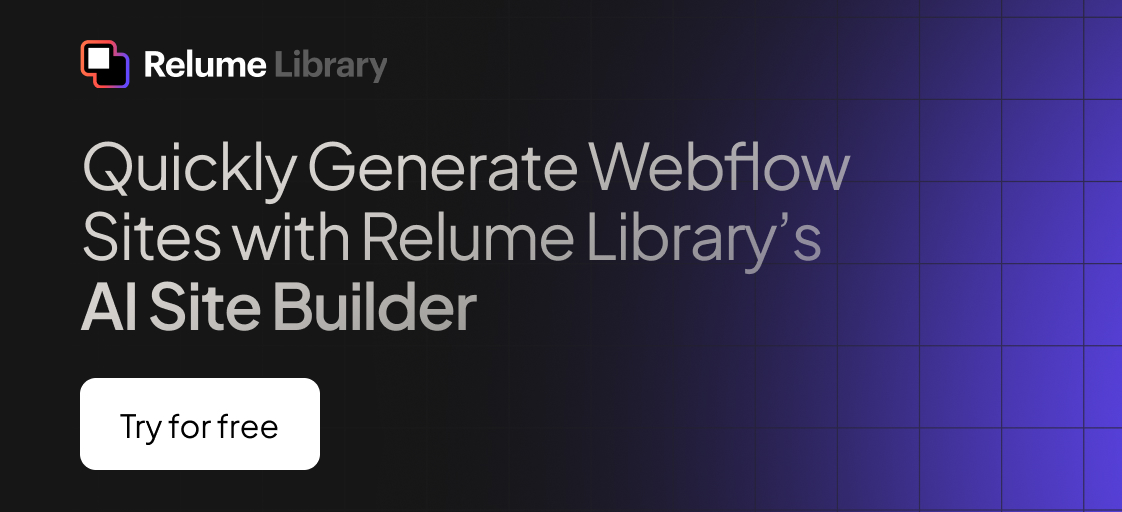Any information contained on this Website is not legal advice and should not be treated as such. You should always contact an attorney for help with your specific legal needs and issues. We may also earn a commission when you click links to our partners and purchase goods or services. For more information, read our Disclaimers Policy.
Why Webflow Performance Matters for Your Business Success
Webflow performance directly impacts your bottom line, as every second of load time costs you visitors, conversions, and search engine rankings.
Key Webflow Performance Optimization Strategies:
- Optimize images: Compress files and use the WebP format.
- Minimize scripts: Remove unnecessary code and use async loading.
- Leverage Webflow's CDN: Use built-in global content delivery.
- Fix layout shifts: Specify image dimensions to prevent content jumping.
- Test regularly: Monitor Core Web Vitals with Google PageSpeed Insights.
The numbers are clear: websites loading in two seconds have a 9% bounce rate, which jumps to 38% after five seconds. Furthermore, every second you cut from page load times can increase conversions by up to 17%.
A fast Webflow site is a powerful conversion tool. However, many sites remain sluggish despite basic optimizations like image compression. The key is understanding that performance isn't about single fixes but a connected system of improvements.
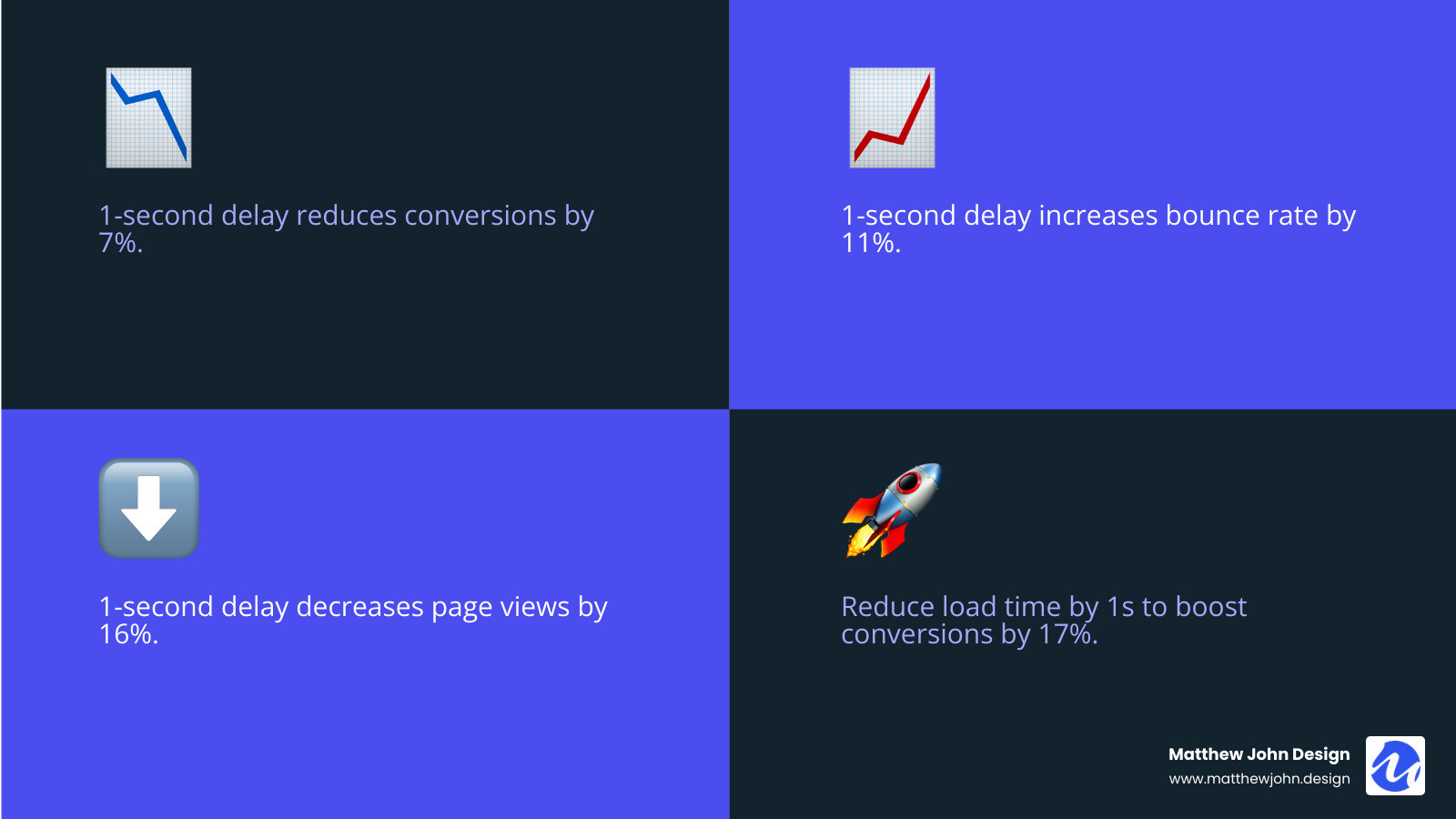
Terms related to webflow performance:
Understanding and Measuring Website Performance
Webflow performance is the complete picture of how your site delivers content, responds to user input, and maintains visual stability. It encompasses loading speed, responsiveness, and reliability across all devices. When these elements work together, the user experience feels effortless.
A slow or clunky website drives users away and hurts your search engine rankings, as Google uses performance signals to determine visibility. You can't improve what you don't measure, so understanding key metrics is the first step.
What are Core Web Vitals?
Google's Core Web Vitals measure the actual user experience on your site, making them critical for SEO and user satisfaction.

Largest Contentful Paint (LCP) measures how quickly the main content (e.g., hero image or headline) appears. Aim for 2.5 seconds or less.
Interaction to Next Paint (INP) captures responsiveness to clicks and other interactions. The target is 200 milliseconds or less.
Cumulative Layout Shift (CLS) tracks visual stability, preventing content from jumping during load. Your CLS score should be below 0.1.
These metrics are crucial Google ranking signals. Supporting metrics like Time to First Byte (TTFB) and First Contentful Paint (FCP) help diagnose underlying issues. For more on how Webflow affects search presence, see our guide: Is Webflow Good for SEO?
How to Test Your Webflow Site's Speed
Regularly testing your site's performance is essential. You can start with free, powerful tools.
Google PageSpeed Insights provides a comprehensive report on mobile and desktop performance using real-world user data.
Lighthouse, available in Chrome's developer tools (F12), audits performance, accessibility, SEO, and best practices.
GTmetrix and Pingdom offer alternative views with waterfall charts that visualize the loading sequence of every page element, helping you spot bottlenecks like large images or slow scripts.
Always test both mobile and desktop performance, as mobile traffic is dominant and often reveals different issues. Focus on the "Opportunities" and "Diagnostics" in these reports, which provide actionable fixes. Regularly testing helps you catch performance regressions before they impact users. For more on measuring page quality, see Web.dev measure page quality.
Core Optimization Techniques for Webflow
This section covers the most impactful changes you can make in Webflow and with external tools to transform a sluggish website into a speed demon.
Optimizing Images for Blazing-Fast Loads
Images are often the biggest speed killers. A single unoptimized hero image can add seconds to your load time. With the right approach, you can maintain stunning visuals while improving webflow performance.

First, use an image compression tool like TinyPNG before uploading to reduce file sizes by 60-80% without visible quality loss. Next, switch to next-gen formats like WebP, which offers the same quality as JPGs but at a 25-50% smaller file size. Webflow's built-in WebP conversion tool automates this process, serving WebP to compatible browsers and a fallback to others.
Ensure you use responsive images by uploading appropriately sized originals; don't use a 4000px image for a 1200px container. Webflow enables lazy loading by default, which defers loading off-screen images until the user scrolls. However, never lazy load your LCP element (e.g., your hero image), as this hurts your Core Web Vitals score. For logos and icons, always use the SVG format for crisp, scalable graphics with tiny file sizes.
Managing Scripts and Code Bloat
Every script adds weight to your site. Third-party scripts for analytics, chatbots, or social widgets are often the biggest performance drains. Be ruthless: audit your scripts and remove any that don't directly contribute to business goals.
Webflow automatically handles code minification for HTML, CSS, and JavaScript, but you should still keep custom code clean. Use asynchronous and deferred loading for custom scripts to improve rendering speed. The async attribute is for independent scripts like analytics, while defer is for scripts that need to run after the HTML is parsed. Learn more from Mozilla's developer documentation.
Google Tag Manager is a powerful tool for managing scripts. It allows you to load tags conditionally (e.g., after the page loads or on a user interaction), preventing non-essential scripts from blocking critical rendering.
Fine-Tuning Fonts and Layouts
Custom fonts add personality but also page weight. Limit font weights and styles to the essentials, as each variation is a separate download. Most sites only need Regular and Bold weights. Use the WOFF2 format for the best compression, which Webflow handles automatically for custom fonts.
For maximum speed, consider system fonts for body text, as they load instantly. When using custom fonts, use font-display: swap to show a fallback font immediately, preventing blank text while the custom font loads.
To avoid Cumulative Layout Shift (CLS), always specify width and height attributes for images in Webflow. This reserves space in the layout and prevents content from jumping. Be mindful of dynamically injected content like ads or pop-ups, and reserve space for them if possible. Use Webflow interactions and animations strategically, as overuse can hurt performance. Finding the balance between design and performance is key to building excellent sites. Learn more in our guide: How to Build Excellent Webflow Websites.
Leveraging Webflow's Architecture for Peak Webflow Performance
Webflow provides a powerful foundation for speed. Unlike platforms that suffer from plugin bloat, Webflow generates clean, optimized code by default, meaning browsers have less to process. Understanding its built-in architecture helps you maximize webflow performance.
How Webflow's Hosting and CDN Boosts Performance
Webflow's enterprise-level hosting infrastructure is designed for speed. It's powered by a global CDN from industry leaders Amazon CloudFront and Fastly. This means when a user visits your site, content is served from a server geographically close to them, dramatically reducing latency and load times.

This global distribution ensures your site loads quickly for visitors anywhere in the world. Webflow also automatically handles SSL certificates, DDoS protection, and server maintenance. You can check system reliability at Webflow's status page.
The Role of Browser Caching in Webflow Performance
Browser caching significantly improves the experience for returning visitors. On a user's first visit, their browser downloads and stores assets like images, fonts, and scripts locally. On subsequent visits, the browser loads these assets from the local cache instead of re-downloading them, making pages load almost instantly.
Webflow implements these smart caching policies automatically, reducing server requests and ensuring fast performance even during traffic spikes. It's a key behind-the-scenes feature that makes Webflow a solid choice. Explore more benefits in our guide: 11 Reasons Why You Should Start Using Webflow.
Handling Video Content Correctly
Video is engaging but can destroy performance if handled incorrectly. It's crucial to understand Webflow's native video limitations: the platform supports background videos up to a 30 MB file size limit but does not provide native hosting for larger files. This is by design to maintain site performance.
For any substantial video, third-party hosting is the smart approach. Services like YouTube, Vimeo, or Vidzflow are engineered for video delivery, offering adaptive streaming that adjusts quality based on the viewer's connection. You can easily embed videos from these platforms into your Webflow site, getting the visual impact without sacrificing speed. Learn more about balancing engagement and performance in our article: Webflow Interactive Websites.
Advanced Strategies and Common Pitfalls
Once you've mastered the fundamentals, these advanced strategies and warnings about common pitfalls can take your webflow performance from good to exceptional.
Optimizing Above-the-Fold Content
Perceived performance is heavily influenced by how quickly the content visible without scrolling (above-the-fold) loads. If this first screen appears instantly, your site will feel fast.
Your Largest Contentful Paint (LCP) element is the priority here. This is typically your hero image or main headline. Ensure it's optimized and set to "eager" loading in Webflow, not lazy loading, so the browser prioritizes it. For critical assets like a hero background image or a key custom font, consider using <link rel="preload"> in your custom code to tell the browser to fetch them even earlier.
This approach aligns with conversion rate optimization, as a fast-loading above-the-fold section is your best chance to capture visitor attention. Learn more in our guide: Optimizing Webflow Sites for Higher Conversions: A Comprehensive Guide to CRO.
Common Performance Pitfalls to Avoid
Avoid these common mistakes that can undermine your optimization efforts:
- Overusing interactions and animations: While powerful, heavy animations can block the main thread and lead to poor INP scores. Use them strategically to improve, not overwhelm, the user experience.
- Accumulating unused CSS: Over time, projects collect unused styles that bloat your CSS file. Use Webflow's Style Manager "Clean up" feature regularly to remove them.
- Ignoring mobile performance: Always test on mobile devices and simulated slower connections. A site that's fast on a desktop with a great connection may be slow for the majority of your users.
- Chasing a perfect 100/100 score: A score of 90+ while passing Core Web Vitals is an excellent target for a real business website. Don't sacrifice essential functionality for a vanity metric.
- Allowing third-party script bloat: Regularly audit your integrations (analytics, chatbots, etc.) and remove anything that isn't providing clear value. Each script adds overhead.
Maintaining peak performance requires ongoing attention. This is why many businesses use professional services for continuous monitoring and optimization. Learn about our approach at Webflow Website Management.
Frequently Asked Questions about Webflow Performance
How do I pass Google's Core Web Vitals assessment on Webflow?
Passing Core Web Vitals requires focusing on three key areas. For LCP, ensure your largest above-the-fold element (usually an image) is optimized, compressed, and set to "eager" loading. For INP, minimize heavy JavaScript and third-party scripts, using defer or async attributes where possible. For CLS, prevent layout shifts by always specifying dimensions for images and reserving space for dynamic content like ads. Following the optimization strategies in this guide is the most effective way to pass.
Can I get a 100/100 performance score on a Webflow site?
While a blank Webflow page can score 100, it's an unrealistic goal for a real-world business website. Functional sites need analytics, marketing scripts, custom fonts, and rich media, all of which add weight. Instead of chasing a perfect number, focus on passing the Core Web Vitals assessment and achieving a score of 90+. A fast, smooth user experience that converts is far more valuable than a vanity metric.
Why is my Webflow site slow if my internet is fast?
Your local internet speed is only one part of the performance equation. A site can still feel slow due to several factors:
- Server Latency: Data still needs to travel from the server to the user. Webflow's CDN helps, but distance can still be a factor.
- Unoptimized Assets: Large images, fonts, and videos will slow down a page regardless of your connection speed.
- Render-Blocking Resources: Some scripts and stylesheets must be fully downloaded and processed before the browser can show any content, causing a delay even on a fast connection.
- Third-Party Scripts: Your site has to wait for external servers (for chatbots, analytics, etc.) to respond, which can introduce their own delays.
Use tools like Google PageSpeed Insights to diagnose the specific bottlenecks on your page.
Conclusion
Optimizing your webflow performance is an ongoing journey that pays dividends in user satisfaction, conversion rates, and search engine rankings. It's not a one-time task but a continuous process of refinement.
By systematically addressing image optimization, managing script bloat, and fine-tuning layouts, you can build upon Webflow's powerful foundation of a global CDN, clean code, and intelligent caching. The goal is to combine these built-in advantages with intentional optimization strategies.
A fast, responsive website is a powerful conversion tool. It empowers your marketing team to launch campaigns and update content with agility, knowing the site's performance won't be a bottleneck. When users can steer smoothly and find information quickly, they are far more likely to become customers.
At Matthew John Design, we specialize in building Webflow sites that balance stunning design with blazing-fast performance. Our approach focuses on creating scalable, component-based systems that maintain their speed as your site grows, ensuring efficient ongoing management and improved website interactivity.
Ready to transform your website into a high-performance conversion machine? Learn more about our SEO and content services and find how we can help you achieve your business goals.