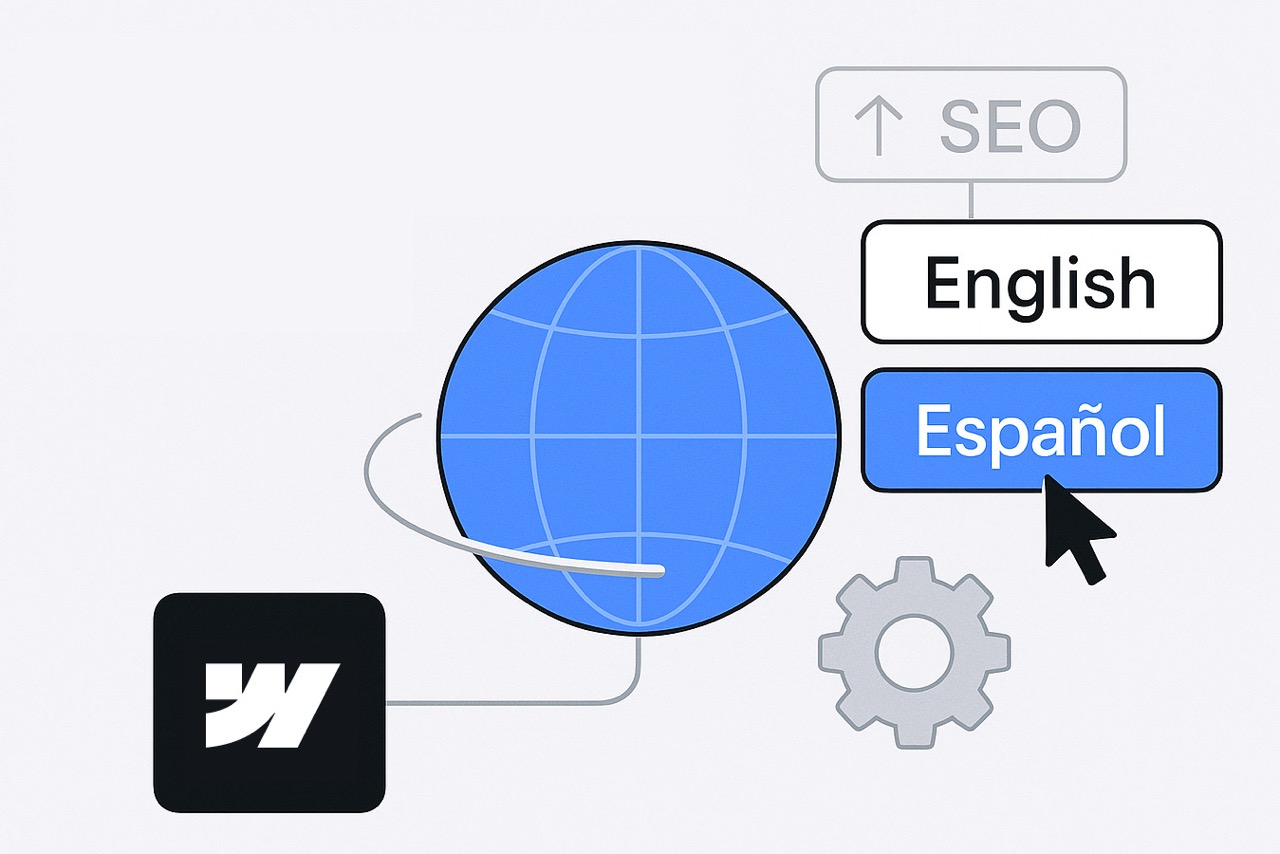Any information contained on this Website is not legal advice and should not be treated as such. You should always contact an attorney for help with your specific legal needs and issues. We may also earn a commission when you click links to our partners and purchase goods or services. For more information, read our Disclaimers Policy.
Can I change my primary locale in Webflow?
Webflow’s Localization feature makes it easy to create multilingual websites and manage localized content. But what if you realize later that your primary locale is set to the wrong language, or you simply want to switch it?
At this time, it’s not possible to convert a secondary locale into your primary locale. The primary locale will always remain the first locale you configure in your Localization settings.
That means if you want to change the language of your primary locale, you’ll need to update the settings and content manually. In this guide, I’ll walk you through the process step by step.
Why the Primary Locale Matters
Your primary locale is the foundation of your site’s localization setup:
- It determines the default language visitors see when they first land on your site.
- All other locales (secondary locales) are mapped from it.
- SEO and hreflang tags depend on it for proper indexing.
Because of this, Webflow currently requires you to manually adjust the language if you need to change your primary locale.
Steps to Change the Primary Locale Language in Webflow
Here’s how to properly update your site:
- Select the primary locale in your Localization settings
Head over to your Project Settings → Localization. Click on your primary locale. - Change the language and display name
Update the language and display name fields to match your new primary locale. For example, change from “English (United States)” to “Spanish (Colombia).” - Manually update your site content
Changing the locale setting doesn’t automatically translate or update your content. You’ll need to go through your pages, CMS items, and components to rewrite or paste in the content in your chosen language.
💡 Pro Tip: If you already have translations prepared, use Webflow’s CSV import for CMS collections to speed this up. - Update your secondary locale(s)
Once your primary locale is set up with the new language, update your secondary locales accordingly. Adjust the language settings and provide the correct translations so everything stays consistent.
Important Things to Keep in Mind
- No auto-switch: Changing the language setting doesn’t update existing content. You must rewrite or import translations manually.
- SEO impact: If you change your primary locale, update your hreflang references and sitemap to avoid duplicate content issues.
- Planning tip: Decide on your primary locale carefully when setting up a new site, so you don’t have to redo content later.
Final Thoughts
While Webflow doesn’t yet allow secondary locales to become the new primary, you can update your primary locale by editing its settings and manually adjusting content.
This process takes a bit of work, but it ensures your site speaks the right language to your visitors and search engines.
For more details, check out Webflow’s Localization documentation.