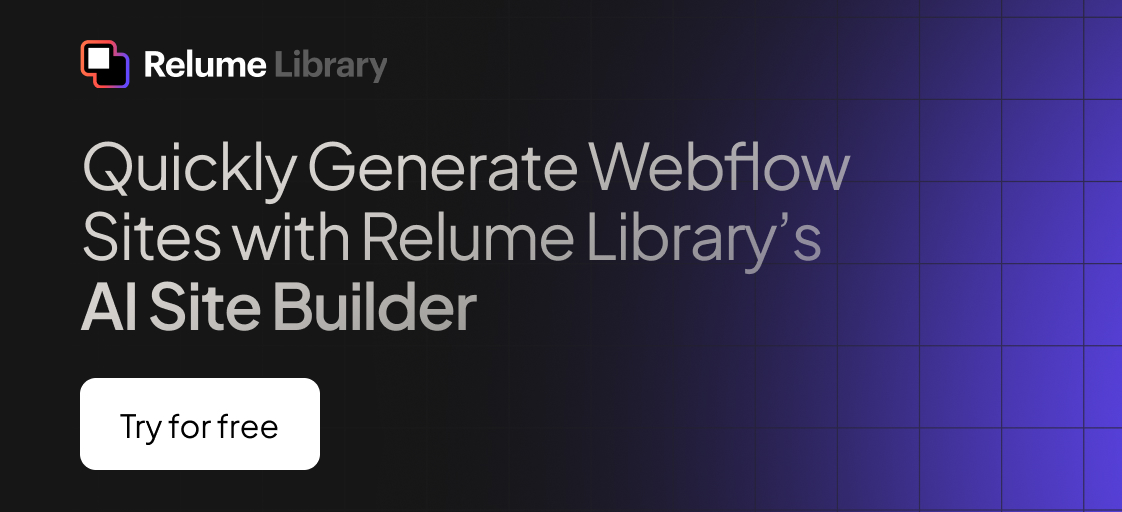Any information contained on this Website is not legal advice and should not be treated as such. You should always contact an attorney for help with your specific legal needs and issues. We may also earn a commission when you click links to our partners and purchase goods or services. For more information, read our Disclaimers Policy.
Why Managing Your Webflow Blog Archive is Critical for Growth
A webflow blog archive is a system for organizing and storing your older blog posts while keeping them accessible but separate from your main content feed. Here's what you need to know:
Key Archive Options:
- Manual archiving - Bulk select posts in CMS panel and archive individually
- Automated archiving - Use tools like Jetboost or Make to archive based on date triggers
- Display options - Show archived posts on dedicated pages or hide completely
- SEO impact - Archived posts remain indexed unless you add noindex tags
If you're running a busy blog or news site, managing old content becomes a real headache fast. Your readers don't want to scroll through dozens of outdated posts to find what's current. Your team wastes time managing irrelevant content. And your site performance suffers from bloated collection lists.
Webflow gives you several smart ways to handle this. You can archive posts manually when needed, set up automated rules to archive content after certain dates, or create beautiful archive pages that let visitors browse your content history.
The key difference: Archiving in Webflow removes posts from your live site but keeps them in your backend. This means you can bring them back anytime, unlike deleting which is permanent.

Understanding the Webflow Blog Archive: What It Is & Why It Matters
If you're running a blog with dozens or hundreds of posts, you've probably wondered what to do with all that older content cluttering up your site. That's where the webflow blog archive becomes your best friend.
Think of archiving as your content's retirement plan. When you archive a blog post in Webflow, you're essentially moving it off your live website while keeping it safe in your CMS backend. It's like moving old files from your desk drawer to a filing cabinet - out of sight but not gone forever.
This isn't just about keeping things tidy. A smart archive strategy directly impacts how visitors experience your site. Nobody wants to scroll through three-year-old news articles to find your latest insights.
From an SEO perspective, archived content can still work in your favor through internal linking strategies. Search engines can continue crawling and indexing your archived posts unless you specifically tell them not to.
One important note about workspace roles - not everyone on your team can archive content. Only workspace owners or site managers have the permissions to archive entire sites, while CMS archiving permissions depend on your specific role settings.
How Archiving Differs From Deleting in Webflow
Here's where things get really important. Archiving and deleting are completely different actions with very different consequences.
When you archive a blog post, it disappears from your live site but remains safely stored in your CMS backend with all data intact. You can bring it back anytime with a simple unarchive action. Any custom URLs or subdomain reservations stay exactly where they should be.
Deleting, on the other hand, is permanent. Gone forever. No take-backs. We've watched clients accidentally delete valuable content thinking they were just archiving it.
The version control aspect makes archiving especially valuable. Your archived content maintains its complete revision history, so if you need to reference old information or restore a post, everything is exactly as you left it.
Key Benefits for Large Blogs and News Sites
For sites publishing regularly, archiving becomes essential rather than optional. Here's why it matters:
Pagination efficiency improves dramatically when you archive older content. Large collection lists can seriously slow down page loads, and nobody has patience for that anymore.
Reader trust takes a hit when your site shows outdated information. A job board displaying six-month-old positions or a news site with stale headlines immediately signals poor maintenance.
Editorial workflow becomes much more manageable when your content team can focus on current, relevant posts without getting distracted by legacy content.
The technical reality is that Webflow's CMS supports up to 10,000 items per collection. Once you start approaching these limits, having a clear archiving strategy becomes critical for continued growth.
Structuring Your CMS Collections for Month- & Year-Based Archives
Setting up your webflow blog archive properly starts with smart CMS planning. Think of it like organizing a library - you want everything findable, but you also need room to grow.
The secret is building your collections with time-based organization from day one. This saves you countless hours later when you're dealing with hundreds of posts.
You need four core fields that work together: an Archive Month field using Webflow's Option type with all twelve months listed out, an Archive Year field that references a separate collection, a custom Published Date field that you control completely, and an Archive Status field to track where each post sits in your workflow.
Why separate the month and year this way? Months never change - you'll always have exactly twelve of them. But years keep coming, and using a reference field means you just add new years to one collection and everything else updates automatically.
This structure gives you the foundation for those beautiful archive pages that organize themselves. Visitors can browse by year, then drill down by month, all without you manually updating anything. More info about Webflow Blog Optimization covers additional strategies that work perfectly alongside these archive systems.
Creating Custom Date Fields for Accurate Sorting
Here's a gotcha that trips up almost everyone: Webflow's default "Published On" field updates every single time you republish a post. Edit a typo in a post from last year? Congratulations, it now shows today's date in your archive.
This completely scrambles your chronological organization. The solution is creating your own Published Date field that you control completely. Add a custom Date/Time field to your collection, make it required, and use this for all your archive sorting instead of relying on Webflow's automatic timestamps.
For existing content, you'll need to go back and manually set the correct original dates. It's tedious upfront, but it prevents headaches down the road.
Building Dynamic Year & Month Template Pages
The most neat archive systems practically run themselves. Instead of manually creating pages for every time period, you build templates that automatically organize content as you add it.
Start with year template pages connected to your Archive Years collection. Each year page shows all content from that period, broken down by month using dynamic lists. The beauty is in the filtering - combine your year reference field with your month option field, and you get precise content groupings without any manual work.
Use conditional visibility to hide months with no content. Nobody wants to click on "March 2023" and find an empty page.
The magic happens when you add a new year to your Archive Years collection - every template automatically supports it. No manual page creation, no broken links, no maintenance headaches.
Manual vs Automated Archiving Methods in Webflow
When it’s time to organise your webflow blog archive, you can either make the calls yourself or let automation handle predictable tasks. The goal is to keep your live site lean without drowning your team in busywork.

Manual Archiving: Quick Steps
Manual archiving is ideal when human judgment matters:
- Open the CMS collection, tick the checkboxes beside items to hide and click Archive.
- For a single post, open it, select the three-dot menu, and choose Archive.
- Need it back? Filter the collection to Archived, select the item, and hit Unarchive.
Pros: zero tool costs and total control. Cons: someone must remember to do it.
Automated Archiving with Jetboost
Jetboost’s Auto-Archive Booster hides items automatically after a period you define—30, 60, 90 days, whatever fits. Connect your site, pick the collection, choose the date field, set the delay and you’re done. If you make a mistake, undo the last batch with one click.
Automated Archiving with Make (Integromat)
Need complex logic or multi-platform workflows? Build a scenario in Make:
- List Items – fetch CMS content.
- DateTime filter – find items that meet your rule.
- Update Item – archive them or clone to a separate collection before deleting.
Make takes more setup time, but once running it can handle any advanced rule you dream up.
Designing & Displaying Your Webflow Blog Archive
After your rules are set, decide how visitors can explore retired posts.
Most brands benefit from a hybrid approach: keep the primary feed fresh, then link to a date-based archive or simple “View older posts” button. Hidden archives suit short-lived content, while dedicated archive pages shine for long-running blogs where historical insights still matter.
UX Tips for Archive Pages
- Order by year → month so visitors instantly understand the timeframe.
- Collapse long lists on mobile to avoid endless scrolling.
- Add clear pagination or infinite scroll so huge lists don’t stall the page.
- Follow proper heading hierarchy and use 44 px tap targets for accessibility.
Filters, Tags & Search
Dynamic filtering (Jetboost works well) turns a static archive into a research tool:
- Let readers refine by category, author, or tag.
- Display post counts next to each filter.
- Include a “Reset filters” button and a search bar that covers archived items.
SEO & Performance Considerations for Archived Content
A well-planned webflow blog archive can strengthen SEO. When bots aren’t wasting crawl budget on stale posts, they spend more time on your best material.
Key guidelines:
- Keep archived URLs live so backlinks and internal links stay healthy.
- Add a
noindextag only when you truly want something hidden from search. - Use canonical tags when the same post appears on an archive list and its original URL.
- Remove archived items from the main XML sitemap or place them in a dedicated archive sitemap.
Performance Wins
Large archives can slow pages if you’re not careful:
- Turn on lazy loading for images and progressively load long lists.
- Convert images to WebP to shrink file sizes.
- Only load filter/search scripts on pages that need them.
Advanced Tips, Limitations & Troubleshooting
Working with webflow blog archive systems at scale reveals some important limitations and advanced techniques that can save you hours of frustration down the road.

Let's start with the big one - Webflow's 10,000 item cap per CMS collection. This isn't just a theoretical limit for most sites. If you're publishing regularly, you'll hit this ceiling faster than you think. That's where having a solid archiving strategy becomes absolutely critical for continued growth.
Workspace permissions can also trip you up. Only workspace owners or site managers can archive entire sites, though content archiving permissions vary depending on your specific role settings.
When using automated archiving tools, API rate limits exist for good reason. Push too hard, too fast, and your archiving operations will fail. Most tools handle this automatically, but it's worth understanding if you're building custom solutions.
Smart archive management includes backup exports before major operations. Export your CMS data to CSV files before bulk archiving - it's a valuable safety measure when making major changes to your content organization.
Common Pitfalls & How to Fix Them
The biggest mistake we see repeatedly is date field confusion. Webflow's default "Published On" field updates every time you republish a post. Imagine archiving your content by publication date, then making a small edit six months later. Suddenly that post jumps to the front of your chronological order because the "Published On" date changed.
Always create a custom "Published Date" field that you control manually. It takes a few extra seconds when publishing, but it prevents your archive chronology from getting scrambled.
Filter stacking becomes problematic on complex archive pages. When you combine date filters with category filters and author filters, the logic can get messy fast. Users end up with empty results and no clear way to understand why. Always include a prominent "clear all filters" button and test every possible filter combination.
Performance issues sneak up on you gradually. Your archive pages load fine with 50 posts, then suddenly crawl when you hit 500. Implement pagination early, use lazy loading for images, and optimize your collection list queries before you need them.
Can You Unarchive? Yes—Here's How
Unarchiving is totally possible, but the process depends on what you're trying to restore. Individual posts and collections are easy - entire sites require a support ticket.
For individual posts, steer to your CMS collection and change the filter to show archived items. Select the posts you want to restore, click "Unarchive," and confirm. The posts return to live status immediately.
Site-level unarchiving works differently. You'll need to contact Webflow support with workspace owner or site manager permissions. The process typically takes 24-48 hours, so plan accordingly if you're working with tight deadlines.
Role requirements matter here. Workspace owners can always unarchive content, while site managers can usually unarchive depending on your plan level.
Frequently Asked Questions about the Webflow Blog Archive
When you're setting up your webflow blog archive system, these questions come up again and again. Let's tackle the big ones that affect your SEO and site management.
What happens to SEO when I archive a blog post?
Here's the good news - archiving doesn't hurt your search rankings the way many people think it does. When you archive a blog post in Webflow, the individual URL keeps working perfectly. Search engines can still find and index the content, which means your existing search rankings stick around.
All those backlinks you've earned? They keep passing link equity to your site. Internal links from other posts continue working smoothly. The archived content just stops appearing in your main blog feed and navigation.
The real SEO benefit comes from cleaning up your site's freshness signals. Search engines love current, relevant content. By archiving outdated posts, you're telling Google to focus on your best, most recent work instead of getting distracted by that product announcement from 2019.
If you want archived posts completely removed from search results, you'll need to add noindex meta tags before archiving. But honestly? For most sites, we recommend leaving archived content indexable. You've already done the work to create it - might as well keep the SEO value.
Can I display archived posts publicly while keeping them out of the main feed?
Absolutely! This is actually one of our favorite archive strategies because it gives you the best of both worlds.
You can create dedicated archive pages that showcase your historical content while keeping your main blog feed laser-focused on current posts. The trick is using dynamic lists with smart filters to separate current and archived content automatically.
Some clients get creative with this approach. They'll add a "From the Archives" section to their sidebar, or create monthly roundups that highlight relevant older content. This keeps valuable historical posts findable without cluttering the main experience.
The setup requires a bit of planning with your CMS structure, but once it's working, it runs itself. Visitors who want to dig deeper into your content history can do so easily, while new visitors see only your freshest, most relevant posts.
Does archiving free up my CMS item limit in Webflow?
This is probably the biggest misconception about Webflow archiving. Archived items still count toward your collection's 10,000-item limit. Archiving removes posts from your live site, but they're still sitting in your CMS backend taking up space.
If you're bumping up against that 10,000-item limit, archiving alone won't solve the problem. You've got a few options to consider:
For truly outdated content, you might need to delete it permanently. Yes, this is scary, but sometimes it's necessary. Export the content to CSV first if you're worried about losing it forever.
For valuable historical content, consider splitting your content across multiple collections. You could have separate collections for different content types or time periods.
For growing businesses, this might be the push you need to upgrade your Webflow plan or rethink your content strategy.
The 10,000-item limit sounds huge when you're starting out, but active blogs hit it faster than you'd expect. Having a clear archiving and deletion strategy becomes essential as you scale up your content operations.
Conclusion
Building a smart webflow blog archive system isn't just about hiding old content - it's about creating a foundation that makes your entire site work better. When you get this right, your visitors find what they need faster, your team stays organized, and your search rankings improve naturally.
The beauty of a well-planned archive strategy is how it grows with you. Start with simple manual archiving when you have dozens of posts. As you scale to hundreds or thousands, automated solutions like Jetboost take over the heavy lifting. Your archive pages become valuable resources instead of digital graveyards.
The key principles we've covered - using custom date fields, choosing the right archiving method for your workflow, and designing archives that actually help users - these aren't just technical requirements. They're the building blocks of sustainable content management.
We see too many growing businesses hit the content management wall. Their blogs become unwieldy. Their teams waste time digging through outdated posts. Their visitors bounce because finding current information feels impossible. A solid archive strategy prevents all of this.
At Matthew John Design, we build these systems every day. Our component-based approach means your webflow blog archive integrates seamlessly with everything else on your site. No clunky workarounds or systems that break when you need them most.
The best part? Once it's set up properly, archive management becomes invisible. Your team focuses on creating great content. Your visitors get clean, organized experiences. Your site performs better in search results.
Whether you need automated archiving workflows, beautiful archive page designs, or the full content optimization package, we're here to help. More info about SEO services shows how archive strategies fit into the bigger picture of search optimization.
Your blog is going to keep growing. The question is whether you'll be ready for that growth, or scrambling to catch up later. Start building your archive system now, and future you will definitely thank present you.